Automated Argo workflows
If you’d like to automate your Jupyter notebooks using Argo, please use these kustomize manifests. If you follow the steps below, your application is fully set and ready to be deployed via Argo CD.
For a detailed guide on how to adjust your notebooks etc, please consult documentation
- Replace all
<VARIABLE>mentions with your project name, respective url or any fitting value - Define your automation run structure in the
templatessection ofcron-workflow.yaml -
Set up
sops:- Install
gofrom your distribution repository - Setup
GOPATH
echo 'export GOPATH="$HOME/.go"' >> ~/.bashrc echo 'export PATH="${GOPATH//://bin:}/bin:$PATH"' >> ~/.bashrc source ~/.bashrc- Install
sopsfrom your distribution repository if possible or use sops GitHub release binaries - Import AICoE-SRE’s public key EFDB9AFBD18936D9AB6B2EECBD2C73FF891FBC7E:
gpg --keyserver keyserver.ubuntu.com --recv EFDB9AFBD18936D9AB6B2EECBD2C73FF891FBC7E- Import tcoufal’s (A76372D361282028A99F9A47590B857E0288997C) and mhild’s 04DAFCD9470A962A2F272984E5EB0DA32F3372AC keys (so they can help)
gpg --keyserver keyserver.ubuntu.com --recv A76372D361282028A99F9A47590B857E0288997C # tcoufal gpg --keyserver keyserver.ubuntu.com --recv 04DAFCD9470A962A2F272984E5EB0DA32F3372AC # mhild- If you’d like to be able to build the manifest on your own as well, please list your GPG key in the
.sops.yamlfile,pgpsection (add to the comma separated list). With your key present there, you can later generate the full manifests usingkustomizeyourself (ksopshas to be installed, please follow ksops guide.
- Install
-
Create a secret and encrypt it with
sops:# If you're not already in the `manifest` folder, cd here cd manifests # Mind that `SECRET_NAME` must match the `SECRET_NAME` used in `cron-workflow.yaml` oc create secret generic <SECRET_NAME> \ --from-literal=path=<BASE_PATH_WITHIN_CEPH_BUCKET> \ --from-literal=bucket=<BUCKET> \ --from-literal=access-key-id=<AWS_ACCESS_KEY_ID> \ --from-literal=secret-access-key=<AWS_SECRET_ACCESS_KEY> \ --dry-run -o yaml | sops --input-type=yaml --output-type=yaml -e /dev/stdin > ceph-creds.yaml
Note: You can use the S2I image, that was built by s2i-custom-notebook for this automation. This image is expected to be used by default, therefore the workingDir is adjusted to /opt/app-root/backup. Please change or remove this settings in case you plan on using different image.